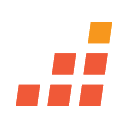FAQs – LiveCareer
Our customers were hired by:
Accessing your LiveCareer Account
Where do I find the login button?
On livecareer.co.uk, the login button is in the top row of links, next to the chat button.
Why can't I log in?
We understand how frustrating it can be when you can't log in to your account. If you're experiencing this issue, there may be a malfunction in the system. However, we have a few solutions that may help resolve the problem.
One of the first things you can try is clearing your browser's cache. Here are some step-by-step instructions for clearing your cache on different browsers:
On Google Chrome:
- Click the three vertical dots on the top right under the tabs.
- Click 'More tools', then 'Clear browsing data'.
- At the top of the window, select a time range. To delete everything, select 'All time'.
- Check the boxes next to 'Cookies and other site data' and 'Cached images and files'.
- Click 'Clear data'.
On Apple Safari:
- Press Ctrl + Alt + E on your keyboard simultaneously to clear your cache.
- Alternatively, you can click on the 'Safari' tab at the top right of your screen and choose 'Preferences' from the drop-down menu.
- Choose 'Advanced'.
- At the bottom of that window, tick 'Show Develop menu in menu bar', then go to the menu bar and click 'Develop', then 'Empty cache'.
On Microsoft Edge:
- Press Ctrl + Shift + Del on your keyboard at the same time.
- Select 'All time' under the 'Time range' drop-down menu.
- Select 'Cache' or 'Cached images and files', and then click 'Clear data'.
If clearing your cache doesn't work, another solution is to try accessing your account from a private browser window or 'Incognito' mode on Chrome. We hope that one of these solutions helps resolve the issue. If not, please don't hesitate to get in touch with us for further assistance. We're here to help.
How do I reset or recover my password?
Don't worry if you need a new password. All you have to do is contact us here, so we can reset it for you.
Password reset isn't working – it is in a loop and keeps sending me back to the same reset password page. What can I do?
There are several solutions you can try to see if you can resolve the issue. Here are some suggestions:
- Refresh your page by pressing F5 or clicking on the refresh button.
- Open a new tab or browser window in Google Chrome.
- Clear your Google Chrome cache by clicking the three vertical dots on the top right under the tabs, then clicking 'More tools', and selecting 'Clear browsing data'. Select 'All time' for the time range and tick the boxes next to 'Cookies and other site data' and 'Cached images and files'.
- Click 'Clear data' and try to download your document again.
- Delete your Google Chrome browser history by clicking the three vertical dots on the top right under the tabs, selecting 'History', and then 'History' again in the drop-down menu.
- On the far left of the page, click 'Clear browsing data' and choose 'All time' for the time range. Go back to LiveCareer and try logging in to your account again.
CV and cover letter technical issues
What is included with LiveCareer's full-access subscription?
When you have full access to LiveCareer, you are able to:
- Create unlimited CVs and cover letters.
- Download, print or email unlimited CVs and cover letters in Adobe PDF (.pdf), MS Word Document (.docx) and Plain Text (.txt)
- Store your CVs and cover letters to access or edit any time.
- Access to additional premium tools to help you find a job.
Why can't I download a document I've already paid for?
First, try logging out of your account before logging back in again.
If using Google Chrome, next try clearing your cache:
- Click the three vertical dots on the top right under the tabs.
- Click 'More tools', then 'Clear browsing data'.
- At the top of the window, select a time range. To delete everything, select 'All time'.
- Check the boxes next to 'Cookies and other site data' and 'Cached images and files'.
- Click 'Clear data'.
- Try downloading your document again.
You'll be able to download your CV or cover letter at any time simply by logging in to your dashboard, going to your saved documents, selecting 'Download', and choosing the 'Plain Text' file format (.txt).
If none of these steps resolve your issue, please reach out to the Customer Support team for assistance. We will be happy to help you!
Why can't I print my document?
There could be several reasons why you're experiencing this issue. To troubleshoot the problem, we recommend the following actions:
- Ensure that you've downloaded your CV to your computer and saved it in one of the accepted formats: Adobe PDF (.pdf), MS Word Document (.docx) and Plain Text (.txt).
- Double-check that your printer is switched on and ready to print.
- Try restarting your printer.
- Reset your computer and try printing again.
If none of the above steps resolve the issue, please don't hesitate to get in touch with us for further assistance. We're here to help!
I'm having issues with spacing/margins/size. Whenever I print my CV, it prints on multiple pages, or the spaces are too large between sections. How do I fix this?
To address any spacing or margin issues with your CV, we recommend following these simple steps:
- Log in to your account and navigate to your dashboard.
- Locate the pencil icon at the centre of your CV image and click on it. This will take you to the editing tool.
- In the editing tool, you'll see three tabs labelled 'Template', 'Formatting', and 'Colour'. Select the 'Formatting' tab.
- Here, you'll find tools to help you adjust the spacing, margins, and font sizes of your CV with ease.
- Once you've made your preferred changes, download again, or click 'Save and Next' to save your updated CV.
We hope these instructions are helpful. Please let us know if you have any further enquiries or concerns! Our professional writing service can help ensure your CV is polished and error-free.
Why can't I upload an existing document?
Make sure you are using a suitable format. Our builder accepts the following: DOC, DOCX, PDF, HTML, RTF, TXT under 10 MB in size.
If you are using one of the above documents, then reach out to us for help.
I need to make several versions of my CV for different jobs, and the site won't allow this.
To access our service, please ensure that you have an active subscription by clicking on the 'Settings' tab and checking for 'Active subscription'.
For the best user experience, we recommend using Google Chrome as our platform's most compatible browser. If you're experiencing any issues, we encourage you to log in to your account using Google Chrome and try again.
We're committed to providing you with the best possible service and support, so please don't hesitate to get in touch with us if you have any further questions or concerns.
Why can't the recruiter/hiring manager open the email I sent with my CV?
We want to ensure that you have the best chance of success in your job application, and so we recommend following these steps to ensure that your CV is in the proper format and can be viewed by potential employers.
Firstly, we recommend checking with the recruiter to confirm that you have downloaded the CV file in the correct format. If not, please download your CV using Google Chrome and save it in a file format that is requested by the employer in the job description, such as .doc, .docx, PDF, ODT, RTF, or TXT. If the job description does not specify a particular file format, we recommend saving it as a PDF or .doc.
Once you have saved your CV in a suitable format, please attach it to an email and send it to yourself as a test. If everything looks good, then you should be able to attach the file to an email and send it to potential employers without any issues.
If you continue to experience any problems, please don't hesitate to contact us for further assistance. We'll be happy to help you in any way we can.
Thank you for using our service, and we wish you the best of luck in your job search.
Addressing site issues
Why do I keep getting 'Error 400 bad request' when I try to access the site?
There are a few possibilities. Try any or all of the following in Google Chrome:
- Refresh the page.
- Clear your cache in your device settings.
If none of the above resolves your issue, then get in touch with us.
Why does the web page freeze whenever I try to click on a CV?
If your computer suddenly stops responding, try the following steps:
- Unplug any devices that are plugged into your computer.
- Shut down your computer.
- Unplug your computer from the wall socket.
- Wait 20 seconds, then switch your computer on and try again.
Note: Google Chrome is our most compatible browser.
Why isn't the website saving my work? I keep losing my information.
We understand how frustrating it can be when you can't save your work, and we're here to help you resolve the issue. Here are some steps that you can try:
- First, make sure that you have a stable internet connection. Our builder saves changes to your CV in real time, so an unstable internet connection can result in problems saving your work or can mean your work is saved intermittently.
- Next, we recommend using Google Chrome to log in to your account, as this is the most compatible browser for our platform.
- If the problem continues, we recommend clearing your Google Chrome cache and attempting to save your document again. If you're unsure how to clear your cache, you can find instructions on how to do so by doing a quick Google search.
If you've tried all of the above and still can't save your work, please don't hesitate to contact us. We'll be happy to assist you in any way we can to resolve the issue.
Payment details
How do I check for LiveCareer transactions on my bank statement?
On your bank statement, please search for: BLDCV or AUXLiveCareer 844-351-7484.
What are all the available payment methods?
Please refer to the checkout page on the site for available payment methods. If you're making a payment through a credit card, you may need to contact your bank for additional authorisation. This extra step is sometimes necessary to ensure that the payment is processed smoothly and securely.
We apologise for any inconvenience this may cause, and we appreciate your understanding. If you have any questions or concerns, please do not hesitate to get in touch with us, and we'll be happy to help you in any way we can.
Why is my credit card not going through and the website is asking to try another card?
When this happens, it’s usually because the bank has placed restrictions on the account. Please contact your bank if your account is restricted and let them know you are trying to process a payment.
I have been charged, and I don't remember subscribing. Can you verify whether I have an account with you?
To help you determine if you have an account with us, we suggest trying the following steps:
- Firstly, please search your emails, including your spam/junk folders, to confirm if you have an account with us.
- If you do have an account, you can try logging in on the sign-in page. If you can successfully log in, this confirms that you have an account with us.
- On the other hand, if you can't log in, click on 'Forgot password', enter your email address, and click 'Submit'. We'll then send you an email with a link to reset your password. If you receive this email, this is another indication that you have an account with us.
- However, if you don't receive an email with a link to reset your password and this isn't in your junk folder either, it's possible that you don't have an account with us.
In case you've tried the above steps and are sure that you don't have an account with us, please get in touch for further assistance. We'll be happy to help you in any way we can. We look forward to resolving this matter for you promptly.
Managing your subscription
How do I cancel my subscription?
Cancelling your subscription is easy! Please follow these quick steps:
- Log in.
- Go to the 'Settings' link from your dashboard by clicking on 'your name.'
- Click 'Subscription,' then 'Cancel.'
Why didn't I receive email confirmation of my cancellation/refund/subscription?
We kindly ask you to take a moment and check your spam or junk email folder, as our cancellation, refund, or subscription confirmation message may have been directed there. In case you can't find it, please don't hesitate to contact us, and we will be more than happy to assist you in any way we can.
How can I permanently delete all of my data?
Under GDPR, you have the possibility of requesting the erasure of all of the information about you that we have in our records, or you may request a copy of this information.
If you are subscribed to full access:
- Log in to your account.
- Visit our Privacy Policy page and follow the instructions in section 6(e) or 6(g).
If you are registered, but not subscribed to our full access service:
- Go to our login page and click 'I didn't create an account'.
- You will receive an email with instructions on how to confirm your identify.
- Once confirmed, you can manage your data by following the instructions in section 6(e) and 6(g) on our Privacy Policy page.
Let us know if we can help you with anything else.
About the author
Since 2013, the LiveCareer UK team has shared the best advice to help you advance your career. Experts from our UK editorial team have written more than one hundred guides on how to write the perfect CV or cover letter.
Rate this article:
Technical questions
Average:
Looking for a job-winning CV?
Try our cv builder now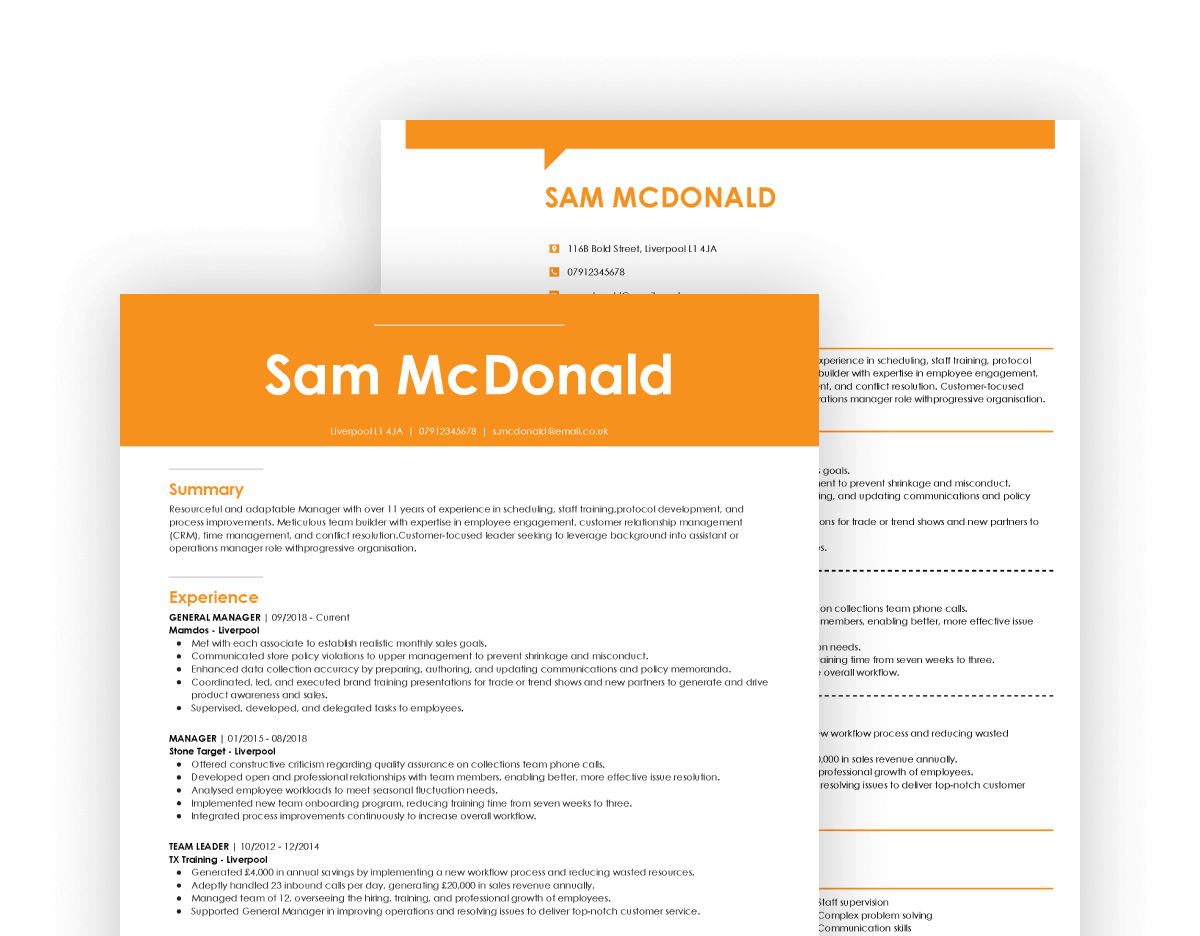
Similar articles
Our customers were hired by: